Email Authentication Failures: The 5 Most Common Errors and How to Fix Them Fast
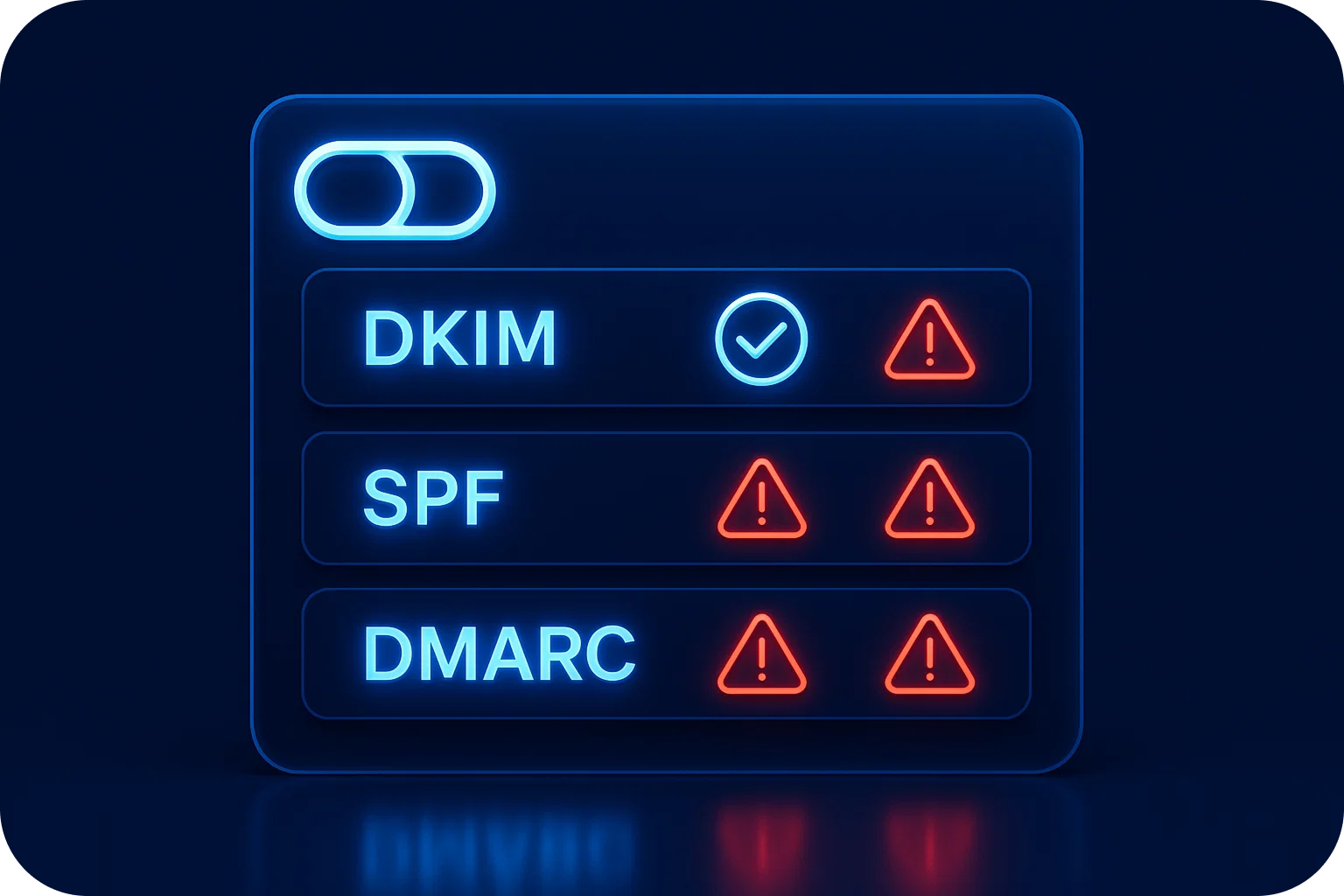
Email authentication isn't optional anymore, it's the foundation of email deliverability. Yet even experienced teams struggle with SPF, DKIM, and DMARC configuration errors that silently sabotage their campaigns.
If your emails are landing in spam or getting rejected outright, authentication failures are likely the culprit. The good news? Most errors follow predictable patterns and can be fixed quickly once you know what to look for.
Why Email Authentication Matters More Than Ever
Email authentication protocols verify that your emails are legitimately from your domain. Without proper configuration, inbox providers like Gmail and Outlook assume you're a spammer, regardless of your content quality.
The three pillars of email authentication work together:
SPF (Sender Policy Framework) authorizes which mail servers can send on behalf of your domain.
DKIM (DomainKeys Identified Mail) adds a cryptographic signature proving your email hasn't been tampered with.
DMARC (Domain-based Message Authentication, Reporting & Conformance) tells receiving servers what to do when SPF or DKIM checks fail.
When any of these protocols fail, your deliverability plummets. Let's examine the five most common configuration errors and their immediate fixes.
Error #1: SPF Record Exceeds the 10 DNS Lookup Limit
The Problem
SPF records have a hard limit of 10 DNS lookups. Exceed this, and your entire SPF record fails, not just the excess lookups.
This happens when you include multiple third-party services (your CRM, email marketing platform, transactional email provider, etc.). Each "include" statement often triggers multiple lookups.
How to Identify It
Run an SPF validation tool on your domain. If you see "Too many DNS lookups" or "SPF PermError," you've hit the limit.
Your SPF record might look like this:
v=spf1 include:_spf.google.com include:spf.protection.outlook.com include:servers.mcsv.net include:sendgrid.net include:_spf.salesforce.com ~all
Each include can trigger 2-3 lookups, quickly exceeding the limit.
The Fix
Flatten your SPF record by replacing include statements with the actual IP addresses they reference. Tools like SPF flattening services automate this process.
Consolidate email sending through fewer providers when possible. If you're using five different platforms to send email, consider whether you truly need all of them.
Use SPF macros for advanced configurations that reduce lookup counts.
A flattened record looks like:
v=spf1 ip4:192.0.2.0/24 ip4:198.51.100.0/24 include:_spf.google.com ~all
This reduces lookups while maintaining authorization for your sending sources.
Error #2: Missing or Incorrect DKIM Selector Records
The Problem
DKIM requires a public key published in your DNS and a private key used to sign outgoing emails. The "selector" is the subdomain where your public key lives.
Common mistakes include publishing the DKIM record to the wrong selector, using an incorrect format, or forgetting to publish it entirely after generating the key pair.
How to Identify It
Check your email headers for the DKIM signature. Look for the "s=" parameter—that's your selector.
Then query your DNS: dig [selector]._domainkey.yourdomain.com TXT
If you get no results or the key doesn't match what your email server expects, DKIM will fail.
The Fix
Verify your selector name matches between your email sending platform and your DNS records. If your platform uses "default" as the selector, your DNS record must be at default._domainkey.yourdomain.com.
Use the exact format provided by your email service. DKIM records are sensitive to formatting—extra spaces, missing quotes, or line breaks can break validation.
Test after publishing by sending a test email and checking the headers. Services like Mail-Tester show whether DKIM passes.
A properly formatted DKIM record looks like:
default._domainkey.yourdomain.com. IN TXT "v=DKIM1; k=rsa; p=MIGfMA0GCSqGSIb3DQEBAQUAA..."
Error #3: DMARC Policy Set to "None" with No Reporting
The Problem
Many organizations publish a DMARC record but set the policy to "p=none," which tells receiving servers to take no action on authentication failures. While this is recommended during initial setup, leaving it permanently provides no protection.
Worse, many don't configure reporting addresses (rua and ruf tags), missing valuable data about authentication failures and potential spoofing attempts.
How to Identify It
Check your DMARC record: dig _dmarc.yourdomain.com TXT
If you see p=none and no rua= or ruf= tags, you're not leveraging DMARC's full capabilities.
The Fix
Start with monitoring using p=none but add reporting addresses:
v=DMARC1; p=none; rua=mailto:dmarc-reports@yourdomain.com; ruf=mailto:dmarc-forensics@yourdomain.com; pct=100
Analyze your reports for 2-4 weeks. Look for legitimate sources failing authentication and fix those issues first.
Gradually increase enforcement by moving to p=quarantine (sends failures to spam) and eventually p=reject (blocks failures entirely).
A production-ready DMARC record looks like:
v=DMARC1; p=quarantine; pct=100; rua=mailto:dmarc@yourdomain.com; sp=quarantine; aspf=r; adkim=r
This quarantines suspicious emails while maintaining flexibility with relaxed alignment.
Error #4: SPF and DKIM Alignment Failures
The Problem
DMARC doesn't just check if SPF and DKIM pass, it verifies they align with your From: domain. You can have passing SPF and DKIM checks but still fail DMARC due to alignment issues.
This commonly happens when sending through third-party platforms that use their own domains for the Return-Path (SPF) or DKIM signature (d= parameter).
How to Identify It
Examine email headers from your campaigns. Check if:
- The Return-Path domain matches your From: domain (SPF alignment)
- The DKIM signature domain (d=) matches your From: domain (DKIM alignment)
If these don't match, DMARC fails even with valid authentication.
The Fix
Configure custom Return-Path domains in your email platform. Most services allow you to use a subdomain of your primary domain (like bounce.yourdomain.com) instead of their default.
Set up custom DKIM signing with your own domain. Request your email provider to sign with your domain rather than theirs.
Use relaxed alignment in your DMARC policy (aspf=r and adkim=r) to allow organizational domain matching. This lets subdomains align with your root domain.
Proper alignment means:
- From: sender@yourdomain.com
- Return-Path: bounce@mail.yourdomain.com (SPF aligned)
- DKIM d=yourdomain.com (DKIM aligned)
Error #5: Outdated or Conflicting DNS Records
The Problem
DNS changes don't happen instantly, and old records can conflict with new ones. Multiple SPF records, duplicate DKIM selectors, or cached DNS entries create authentication chaos.
Teams often add new records without removing old ones, or make changes that haven't fully propagated across DNS servers worldwide.
How to Identify It
Query your DNS from multiple locations using tools like DNS Checker or WhatsMyDNS. Look for:
- Multiple TXT records for the same authentication protocol
- Different results from different DNS servers
- Records that don't match your configuration
The Fix
Audit all DNS records related to email authentication. Remove any outdated SPF, DKIM, or DMARC records before adding new ones.
Use only one SPF record per domain. If you need to authorize multiple sources, include them all in a single record.
Wait for propagation after making changes. DNS updates can take 24-48 hours to fully propagate. Test from multiple locations before assuming changes are live.
Document your configuration so your team knows which records are current and which can be safely removed.
Implementing Fixes Without Breaking Email Flow
Authentication changes carry risk. A misconfigured record can block all your email. Follow this implementation process:
Test in a controlled environment using a subdomain before applying changes to your primary domain.
Make incremental changes rather than overhauling everything at once. Fix one error, monitor for 48 hours, then proceed.
Monitor authentication reports daily during implementation. DMARC reports show exactly which emails pass or fail and why.
Maintain a rollback plan by documenting your current configuration before making changes.
The Bottom Line
Email authentication failures aren't mysterious, they follow predictable patterns. The five errors covered here account for the majority of deliverability issues caused by SPF, DKIM, and DMARC problems.
Fix these systematically, and you'll see immediate improvements in inbox placement. More importantly, you'll build a foundation for scalable, reliable email delivery that doesn't break as your sending volume grows.
Authentication isn't a one-time setup. Regular audits ensure your configuration stays current as you add new sending sources, change providers, or scale your email operations. Invest the time now, and your deliverability metrics will thank you.
More articles
Get started now




%201.png)
.png)
.png)
%20A%20Decision%20Framework.png)


